You probably anticipate that once you choose to use WordPress to create a website, it will quickly show up on the top page of Google search results. However, there is a significant chance that you may overlook several fundamental technical components of WordPress optimization, often known as WordPress SEO, and keep your website from ranking highly in search engine results.
Existence of Multiple Versions of the Site at the Same Time
A WordPress site is instantly accessible at various locations, including those with and without the “www” prefix, the “http” and “https” protocols (if your website has an SSL certificate), and those with and without a backslash at the conclusion of the URL. All this seems to be the same. But, is it? The situation would be the same for you, but the search robots, or Google’s robots, interpret this as many copies, which lowers the ranking of your website in SERP. You must set up redirects to drive visitors and browsers to the version of the site you have designated as the primary website in order to fix this issue.How are redirects set up?
- Go to the FTP site.
- Locate the index in which the website is listed. It is the directory named / public_html / in most cases.
- In a regular text editor, open the .htaccess file it contains.
- Replace your address with the address of your website by copying the following code into the file: RewriteCond% {HTTP_HOST} ^ www \ .yoursite \. (. *) $ [NC] RewriteRule ^ (. *) $ https: // yoursite.%1/$1 [R = 301, L].
- Update the file after saving your changes.
Create a permanent server redirection using this code, which will route viewers to a single version of the site that is both “https” and “www” secure.
Poor URL Structure
The fact that link structure errors are more prevalent on WordPress websites is not a coincidence. As soon as the site is activated, remember to remove it. Aside from confusing you, thousands of unnamed links on your website will also mislead visitors and search engines.We advise manually writing the title for pages. It must have a keyword and be meaningful. Make sure that the URL is user-friendly and concise. At all costs, avoid attempting to list keywords here.
The Website Does Not Have a Sitemap
Making it simpler for search engines to index your website more quickly is one of the goals of search engine optimization. Making a sitemap is one of the actions that must be taken to finish this work.The Setting of the robots.txt File That Is Incorrect
The appearance of your site in search engine results might be severely limited by
a single incorrect robots.txt command or character. We have created a brief list of suggestions for working with robots.txt in order for it to solely serve the interests
of your website:
- It is advised to use the command disallow: / to disable search robot access to the site before beginning the initial technical work
- Avoid preventing robots from accessing .JS and .CSS files, service images, and other content that affects the design of the website.
- Go back and read the directions you followed before accessing the website. You can select one of the several toolkits to accomplish this. By activating the function and adding instructions to the robots.txt file, you can check which pages on your website are accessible to search engines.